Check if a site's connection is secure
To see whether a website is safe to visit, you can check for security info about the site. Chrome will alert you if you can’t visit the site safely or privately.
- In Chrome, open a page.
- To check a site's security, to the left of the web address, look at the security status:
Secure
Info or Not secure
Not secure or Dangerous
- To see the site's details and permissions, select the icon. You'll see a summary of how private Chrome thinks the connection is.
What each security symbol means
These symbols let you know how safe it is to visit and use a site. They tell you if a site has a security certificate, if Chrome trusts that certificate, and if Chrome has a private connection with a site.
Rearn More bellow:
Fix "Your connection is not private" error
If you see a full-page error message saying "Your connection is not private," then there's a problem with the site, the network, or your device. Learn how to troubleshoot "Your connection is not private" errors.
What a security certificate is
When you go to a site that uses HTTPS (connection security), the website's server uses a certificate to prove the website's identity to browsers, like Chrome. Anyone can create a certificate claiming to be whatever website they want.
To help you stay on safe on the web, Chrome requires websites to use certificates from trusted organizations.
Share with People.
RECOMMENDED FOR YOU:
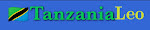



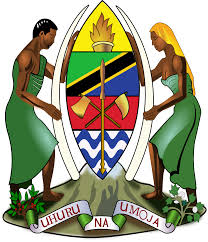
.jpeg)